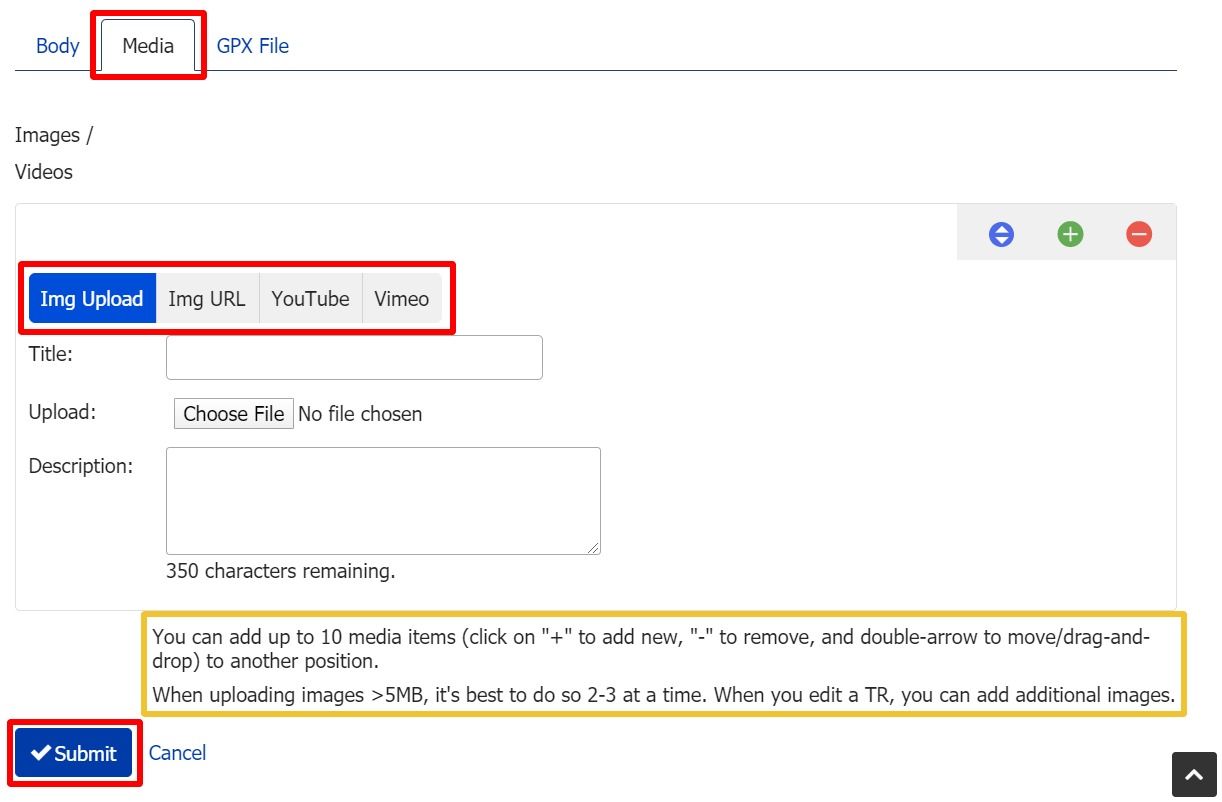How do I include images or videos in TR's?
There are two options for inserting images and videos in TR's (trip reports):
- Within the text/body of the TR
- At the bottom of the TR body
1. To insert an image or video in the TR body:
- While editing the TR, make sure you're on the Body tab and in the Text/Body area.
- Place the cursor in the text where you want to insert the image.
- On the editor toolbar, click on the image or video icon.
- When the image manager window pops up, locate the URL field, and paste the image/video URL into it. Then click Insert
- The image manager window will close and the image will get inserted.
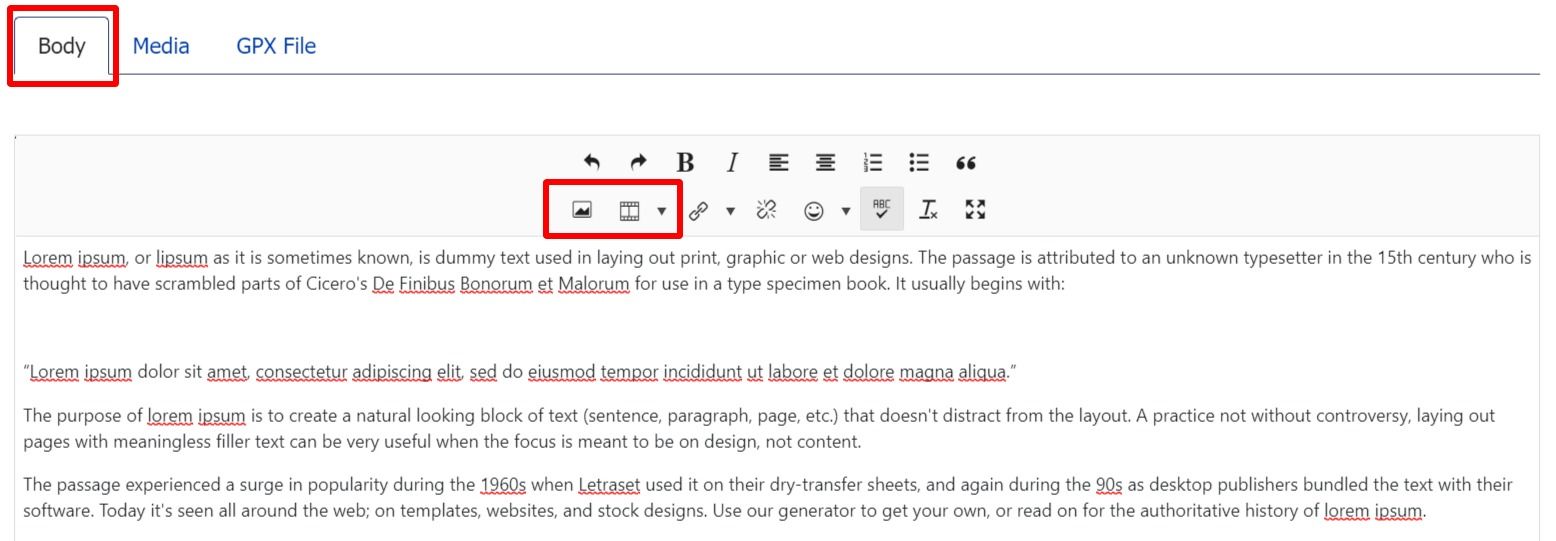
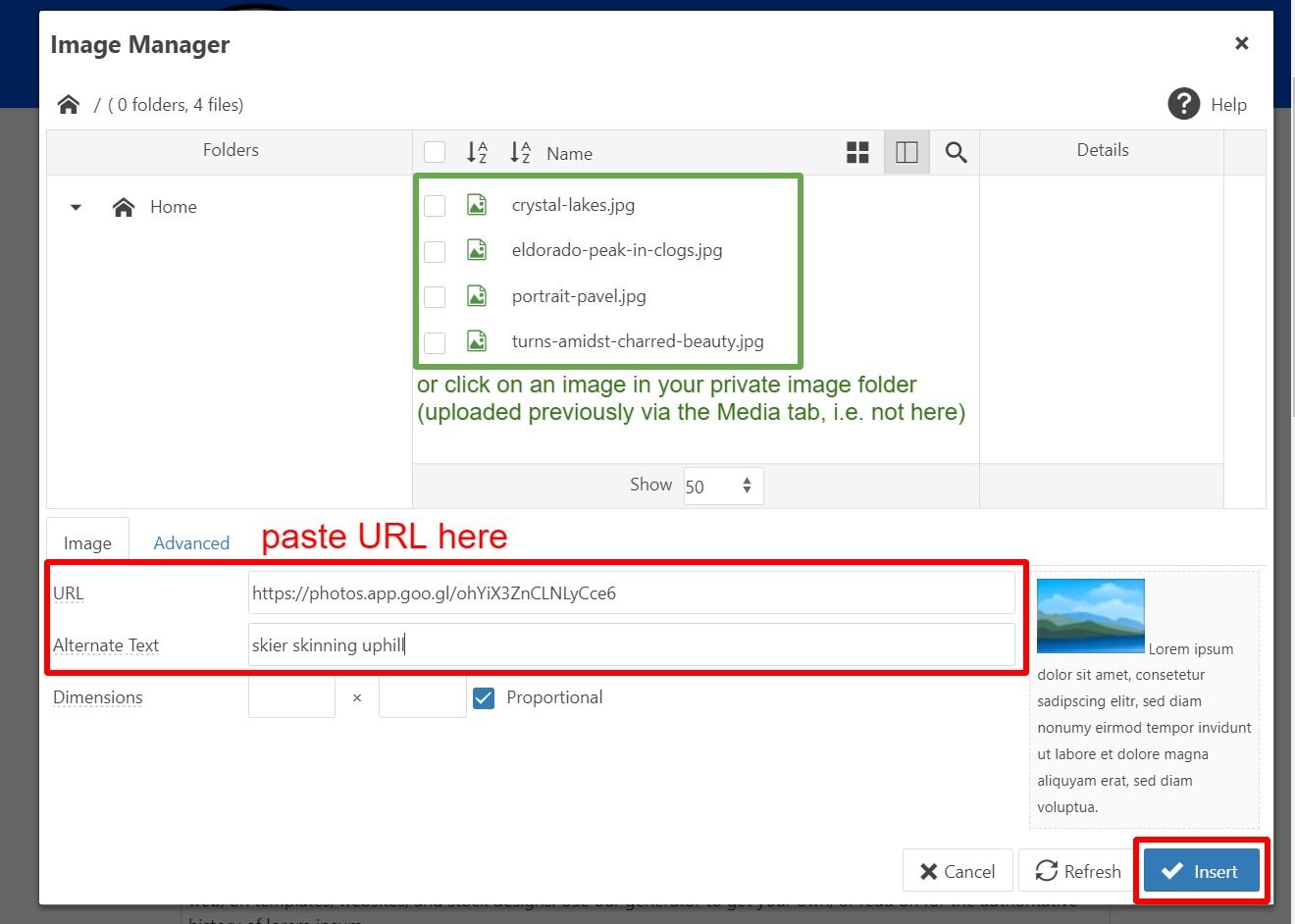
2. To insert an image (or video) below the TR body:
You can insert up to 10 images or videos with titles and description, and you can even drag-and-drop reorder them. This way you can tell a visual story quite easily, intermixing images, videos and text as desired.
Here's how:
- While editing the TR, click on the Media tab
- Click on Img Upload, Img URL, YouTube or Vimeo as desired (Img Upload is just that while the other 3 options allow you to embed media hosted elsewhere via its URL).
- Enter the title and description if you'd like - Title is strongly encouraged, description totally optional.
- Use the blue/green/red icons as follows:
- Blue double-arrow icon: Move the media item up or down (drag-and-drop)
- Green plus icon: Add another media item entry form
- Red minus icon: Remove the media item
- Click on the Submit button